Canon BJC-80 User's Manual
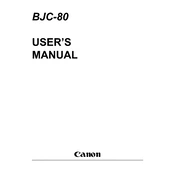
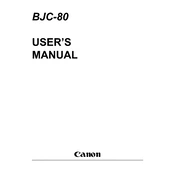
To install the Canon BJC-80 printer driver on Windows 10, download the driver from the official Canon website. Run the installer, and follow the on-screen instructions to complete the installation. Ensure the printer is connected to your computer via USB.
If your Canon BJC-80 printer is not printing, first check that it is turned on and properly connected to your computer. Ensure there is paper in the tray and the ink cartridges are not empty. Restart both the printer and the computer, and try printing again.
To perform a nozzle check, turn off the printer, then press and hold the RESUME button. While holding the RESUME button, press the POWER button. Release both buttons and the printer will print a test pattern to check the nozzles.
To clean the printhead, remove it from the printer and gently wipe the nozzles with a lint-free cloth lightly dampened with distilled water. Reinstall the printhead and perform a test print to ensure it's clean.
Open the printer cover, and wait for the cartridge holder to move to the replacement position. Remove the empty cartridge by pulling it out, and insert a new cartridge in its place. Close the cover and run a test print.
If your Canon BJC-80 printer is printing blank pages, check if the ink cartridges are empty or not seated correctly. Also, ensure the printhead is not clogged by running a printhead cleaning cycle from the printer's maintenance menu.
To connect the Canon BJC-80 printer to a laptop without a USB port, use a USB to parallel adapter cable compatible with the printer. Install any necessary drivers for the adapter, then connect the printer to the laptop.
Regularly clean the printer's exterior and interior with a soft, dry cloth. Perform printhead cleaning and nozzle checks periodically, and always use genuine Canon ink cartridges. Store the printer in a dust-free, dry environment.
To reset the Canon BJC-80 printer to factory settings, turn off the printer. While holding the RESUME button, press the POWER button. Wait until the printer initializes, then release both buttons. This will restore the default settings.
The Canon BJC-80 printer does not have built-in wireless capabilities. However, you can use a compatible print server or a network USB hub to enable wireless printing through your network.