Canon MultiPASS 1000 User's Manual
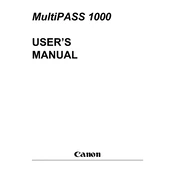
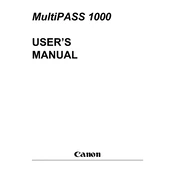
To install the Canon MultiPASS 1000 printer driver on Windows, download the latest driver from the Canon support website. Run the installer and follow the on-screen instructions to complete the installation. Ensure the printer is connected to your computer via USB during installation.
If your Canon MultiPASS 1000 printer is not printing, first check that the printer is powered on and connected properly to your computer. Ensure there are no paper jams and that the ink cartridges are properly installed. You may also try restarting the printer and your computer. If the issue persists, reinstall the printer driver.
To clear a paper jam in the Canon MultiPASS 1000 printer, turn off the printer and unplug it. Open the printer cover and gently remove any jammed paper. Make sure no torn pieces are left inside. Close the cover and plug the printer back in before turning it on.
The Canon MultiPASS 1000 printer works best with standard A4 size paper with a weight of 64-90 gsm. For best print quality, use Canon's recommended paper types such as Canon High Resolution Paper or Photo Paper Pro.
To replace the ink cartridges in the Canon MultiPASS 1000 printer, open the printer cover. Wait for the cartridge holder to move to the replacement position. Remove the empty cartridge and insert a new one. Ensure it clicks into place, then close the printer cover.
If your Canon MultiPASS 1000 printer is printing blank pages, check the ink levels and replace any empty cartridges. Ensure the cartridges are installed correctly. Clean the print head through the printer’s maintenance settings to improve ink flow.
To perform a print head cleaning on the Canon MultiPASS 1000 printer, access the printer's maintenance menu from the control panel. Select 'Clean Print Head' and follow the instructions. This process may take a few minutes and will use some ink.
While it is possible to use third-party ink cartridges with the Canon MultiPASS 1000 printer, it is recommended to use Canon original cartridges to ensure optimal print quality and to avoid potential damage to the printer.
The Canon MultiPASS 1000 printer does not support direct network connections as it is designed for USB connectivity only. You can connect it to a network by sharing it via a computer that is connected to the network.
Regular maintenance for the Canon MultiPASS 1000 printer includes cleaning the exterior, checking for paper jams, replacing ink cartridges when necessary, and performing print head cleanings to maintain print quality.