Canon LX-MH502Z User's Manual
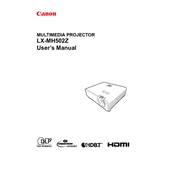
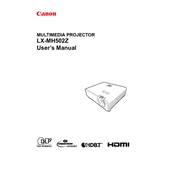
To connect your Canon LX-MH502Z projector to a laptop, use an HDMI cable. Connect one end of the HDMI cable to the laptop's HDMI port and the other end to the projector's HDMI input port. Then, select the correct HDMI input on the projector using the remote control or the control panel.
First, ensure that the projector is turned on and the lens cap is removed. Check the connections between the projector and the video source. Make sure the input source is selected correctly. If the issue persists, try restarting both the projector and the connected device.
To clean the lens, use a soft, dry microfiber cloth. Gently wipe the lens in a circular motion. Avoid using any liquid cleaners or abrasive materials, as they can damage the lens.
Regular maintenance includes cleaning the air filters every 100 hours of use and checking for any dust accumulation on the projector vents. It's also advisable to inspect the lamp and replace it when the lamp warning indicator lights up.
Adjust the focus by rotating the focus ring located on the projector lens. Turn the ring until the projected image is sharp and clear.
Ensure that the projector vents are not blocked and that there is adequate ventilation around the projector. Clean the air filters to improve airflow. If overheating persists, consider operating the projector in a cooler environment.
Yes, the Canon LX-MH502Z can be ceiling-mounted. Use a compatible ceiling mount bracket and follow the installation instructions provided in the projector's user manual. Ensure that the mount is securely attached to the ceiling structure.
To update the firmware, download the latest firmware version from the Canon website. Transfer the firmware file to a USB drive, then insert the USB drive into the projector's USB port. Follow the on-screen instructions to complete the update process.
First, replace the batteries in the remote control. Ensure that there are no obstructions between the remote and the projector. If the remote still doesn't work, try resetting the remote control by removing the batteries and pressing all the buttons twice.
Access the projector's menu and navigate to the color settings. Adjust the color temperature and gamma settings to suit your preferences. For optimal results, use a calibration tool or seek professional calibration services.