Canon Color Bubble Jet MultiPASS F30 User's Manual
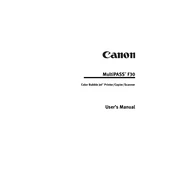
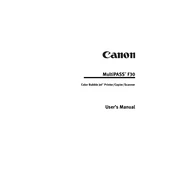
To install the driver, visit the Canon support website, download the appropriate driver for your Windows version, and run the installer. Follow the on-screen instructions to complete the installation.
Check if the printer is properly connected to your computer and powered on. Ensure there is enough paper and ink. Run the printer troubleshooter in your operating system or reinstall the printer driver.
Access the printer properties on your computer, navigate to the maintenance tab, and select 'Cleaning' or 'Deep Cleaning'. Follow the prompts to clean the printer heads.
Ensure that the ink cartridges are not empty or dried out. Perform a nozzle check and clean the print head. If the problem persists, consider replacing the ink cartridges.
Turn off the printer, then press and hold the 'Resume' button. While holding it, press the 'Power' button. Release the 'Resume' button, then press it twice, and release both buttons. The printer will initialize, indicating a factory reset.
The recommended paper types for optimal print quality include Canon's High Resolution Paper, Glossy Photo Paper, and Matte Photo Paper. Ensure you select the correct paper setting in the printer properties.
The Canon MultiPASS F30 does not have built-in network capabilities. To share the printer on a network, connect it to a host computer and share it through the network settings of the host computer's operating system.
Turn off the printer and gently remove any jammed paper from the input and output trays. Open the printer cover and check for any remaining bits of paper. Close the cover and turn the printer back on.
Replace the ink cartridges when print quality declines or when the printer displays a low ink warning. Regularly check ink levels and keep spare cartridges available for timely replacement.
While third-party ink cartridges may be compatible, using Canon genuine cartridges is recommended to ensure optimal print quality and to avoid potential damage to the printer.