Campbell Scientific RV50(X) Part Number 35782 Quick Deploy Guide
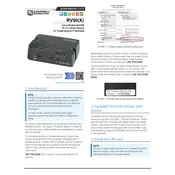
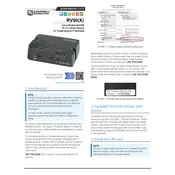
To configure the RV50(X) to connect to a cellular network, use the ACEmanager interface. Connect the modem to your PC, open a web browser, and enter the default IP address (192.168.13.31). Log in using the default credentials, navigate to the 'WAN/Cellular' section, and input your carrier's APN details. Save the settings and reboot the modem.
First, check signal strength and ensure the modem is in an area with good cellular coverage. Verify that the APN settings match those provided by your cellular carrier. Check the SIM card for proper insertion and functionality. Reboot the modem and check the logs in ACEmanager for any error messages.
To update the firmware, download the latest firmware version from the Campbell Scientific website. Access the modem through ACEmanager, navigate to 'Admin', and select 'Firmware Update'. Upload the downloaded firmware file and follow the prompts to complete the update process.
Regularly check for firmware updates and apply them as needed. Inspect the modem and its connections for any signs of wear or damage. Ensure that the modem is securely mounted and that the SIM card is functioning properly. Periodically review the modem's log files for any unusual activity or errors.
To secure communication, enable encryption protocols such as IPsec or VPN tunneling. Use strong passwords and regularly update them. Disable unused services and ports in ACEmanager. Consider using a firewall to control incoming and outgoing traffic.
Yes, the RV50(X) is ideal for remote monitoring applications due to its rugged design, reliable cellular connectivity, and low power consumption. It can be integrated with data loggers and sensors to transmit data from remote locations.
To reset the RV50(X) to factory settings, access ACEmanager and go to 'Admin'. Click on 'Factory Reset' and confirm the action. Alternatively, you can press and hold the reset button on the modem for 5-7 seconds until the LEDs blink.
Data usage can be monitored through ACEmanager by navigating to the 'Status' section and selecting 'Statistics'. This will provide information on data transmitted and received. Set up alerts in ACEmanager to notify you when data usage approaches predefined thresholds.
Check signal strength and ensure the antenna is properly connected. Verify the APN and SIM card settings. Consider relocating the modem to an area with better signal strength. Review the modem logs for any errors and contact your network provider if necessary.
To configure for low power consumption, access ACEmanager and navigate to the 'Power Management' section. Enable low-power mode and configure the modem to reduce power usage during idle times. Schedule periodic wake times if required for data transmission.