Campbell Scientific RV50(X) Part Number 35781 Quick Deploy Guide
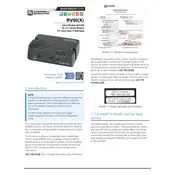
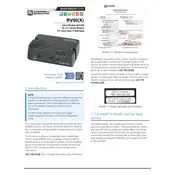
To set up the RV50(X) modem for the first time, connect it to your computer via Ethernet, and access its web interface by entering the default IP address 192.168.13.31 in a web browser. Log in using the default credentials (username: admin, password: 12345) and follow the setup wizard to configure your network settings.
First, ensure that the SIM card is properly inserted and active. Check the antenna connections and verify that the network settings in the modem's interface match those provided by your carrier. Restart the modem and check the signal strength in the status page of the web interface.
Download the latest firmware from Campbell Scientific's website. Access the modem's web interface, navigate to the 'Administration' section, and select 'Update Firmware'. Follow the prompts to upload the new firmware file and apply the update.
Routinely check the physical connections, including antennas and Ethernet cables, for any signs of wear or damage. Regularly update the firmware to ensure optimal performance and security. Monitor the signal strength and data usage to identify any abnormal patterns.
Access the modem's web interface and navigate to the 'Security' section. Select 'Port Forwarding' and add a new rule. Specify the external port, internal IP address, and internal port. Save the settings and restart the modem to apply the changes.
The RV50(X) modem is designed to work with a single SIM card at a time. To switch between different carriers or SIM cards, you need to manually replace the SIM card and update the network settings in the modem’s interface accordingly.
If you forget the login credentials, you can reset the modem to its factory settings by holding the reset button for 5-10 seconds. Note that this will erase all custom configurations, and you will need to set up the modem again.
Data usage can be monitored by accessing the modem’s web interface and navigating to the 'Status' section. Here, you can view current data usage statistics and set up alerts for data thresholds to manage usage effectively.
Yes, remote access is possible by configuring the modem’s IP pass-through or VPN features. Ensure that remote management is enabled in the web interface and that the necessary security measures, such as strong passwords and firewalls, are in place.
The LED indicators on the RV50(X) modem provide information on power status, network connectivity, and signal strength. Refer to the user manual for a detailed explanation of each LED and its corresponding status indication.