Brother VM-100 Installation Guide
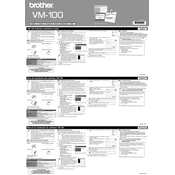
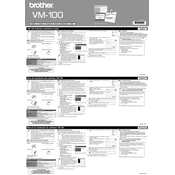
To load badge paper, open the paper tray located at the back of the Brother VM-100. Adjust the paper guides to fit the size of the badge paper you are using, then insert the paper print-side up. Close the tray securely before starting your print job.
First, ensure that the power cord is securely connected to both the printer and a working electrical outlet. Check the power switch and ensure it is in the "ON" position. If the printer still does not power on, try using a different power outlet or power cord.
To resolve paper jams, first turn off the printer and unplug it from the outlet. Open the paper tray and gently remove any jammed paper. Check the print path for any remaining scraps of paper and remove them. Close the tray and turn the printer back on.
To clean the print head, turn off the printer and unplug it. Open the printer cover and locate the print head. Use a lint-free cloth slightly dampened with distilled water to gently wipe the print head. Allow it to dry completely before closing the cover and turning the printer back on.
No, the Brother VM-100 does not support wireless network connectivity. It must be connected to a computer via a USB cable to function.
The Brother VM-100 is compatible with standard badge papers that are designed for thermal printing. Ensure the paper is within the printer's specified size range to avoid jams or printing errors.
To update the firmware, download the latest firmware version from the Brother support website. Connect the printer to your computer via USB and run the firmware update tool, following the on-screen instructions.
Poor print quality can be caused by using incompatible or low-quality badge paper. Ensure you are using the recommended supplies. Additionally, clean the print head and check for any obstructions in the print path.
Performing a factory reset will restore the printer to its original settings. To do this, turn off the printer, press and hold the reset button located on the back of the printer, and turn the printer back on while still holding the button for 10 seconds.
Ensure the USB cable is securely connected to both the printer and your computer. Try using a different USB port or cable. Update the printer drivers from the Brother website if necessary. Restart your computer after installing the drivers.