Brother HL-2600CN Series Mac Installation Guide
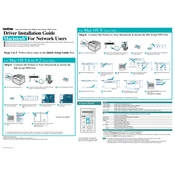
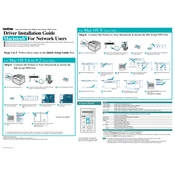
To install the Brother HL-2600CN printer drivers on a Mac, download the latest drivers from the Brother support website. Open the downloaded file and follow the on-screen instructions to install the drivers. Make sure the printer is connected to your Mac via USB or network during installation.
First, check if the printer is properly connected and turned on. Verify that the printer status is 'Online' in the Mac's System Preferences under 'Printers & Scanners'. Ensure that there is paper in the tray and that the toner isn't empty. If the issue persists, restart both the printer and your Mac.
Turn off the printer and unplug it from the power source. Open all covers and gently remove any jammed paper. Check the paper tray and the back of the printer for any remaining pieces of paper. Once cleared, close all covers, plug the printer back in, and turn it on.
To perform a factory reset, turn off the printer and hold down the 'Go' button while turning it back on. Keep holding the 'Go' button until all LEDs light up, then release it. Press the 'Go' button again eight times to reset the printer to factory settings.
Yes, if your Brother HL-2600CN printer is network-capable, you can print wirelessly. Ensure the printer is connected to the same Wi-Fi network as your Mac. Add the printer in 'Printers & Scanners' under System Preferences by selecting the printer from the list of available devices.
To change the toner cartridge, open the front cover and remove the drum unit. Pull the toner cartridge out of the drum unit and insert a new one. Reinstall the drum unit into the printer and close the front cover. Make sure to dispose of the old toner cartridge according to local regulations.
Regular maintenance includes cleaning the printer's exterior and interior, checking for paper jams, and ensuring the firmware is up to date. Replace toner cartridges and the drum unit when prompted, and periodically check for software updates on the Brother website.
To improve print quality, ensure you are using the correct paper type and that the paper is loaded correctly. Clean the drum unit and laser glass. Also, adjust the print density settings in the printer driver on your Mac. Replace the toner cartridge if it is low.
The 'Toner Low' warning indicates that the toner cartridge is running low and needs to be replaced soon. You can continue printing until the print quality deteriorates, but it's advisable to have a replacement toner ready.
To connect your Brother HL-2600CN printer to a network, use an Ethernet cable to connect the printer to a network router or switch. Access the printer settings via the control panel and configure the network settings to match your network configuration.