Brother Laser Printer Series Windows 7 Installation Guide
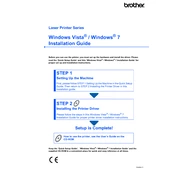
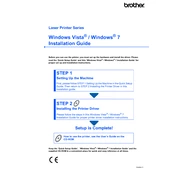
To install the Brother Laser Printer driver on Windows 7, download the driver from the Brother website or use the provided CD. Run the setup program and follow the on-screen instructions to complete the installation process.
Ensure that the printer driver is compatible with Windows 7. Visit the Brother support website to download and install the latest driver for your printer model.
To troubleshoot paper jams, turn off the printer, open all compartments, and gently remove any jammed paper. Ensure that the paper is not wrinkled, and reload it correctly. Consult the printer manual for specific instructions.
Check the toner cartridge to ensure it has toner. If the cartridge is low or empty, replace it. Also, verify that the paper size and type settings match the paper loaded in the tray.
Access the printer's control panel, navigate to network settings, and select wireless setup. Follow the on-screen instructions to connect to your wireless network. Ensure your computer is on the same network.
Visit the Brother support website and download the latest firmware update for your printer model. Follow the provided instructions to apply the firmware update.
Regular maintenance includes cleaning the printer interior, replacing toner cartridges when needed, and ensuring the paper path is clear. Refer to the user manual for detailed cleaning procedures.
Check the toner cartridge for low toner and replace if necessary. Clean the drum unit and verify the paper type settings. Perform a printer calibration if the issue persists.
Ensure the printer is powered on and connected to the computer. Check the printer settings in Windows 7 to make sure it is set as the default printer and remove any pending print jobs.
Access the printer's control panel menu and navigate to the toner or supplies status. You can also check the toner level using the Brother printer software installed on your computer.