Brother PE-DESIGN PLUS2 Installation Guide
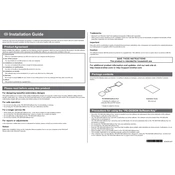
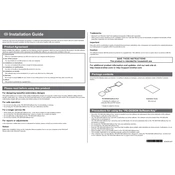
To install Brother PE-DESIGN PLUS2 Software, insert the installation CD into your computer's CD drive or download the installer from the Brother website. Follow the on-screen instructions, accepting the license agreement and choosing the installation path. Once the installation is complete, you may need to restart your computer.
Brother PE-DESIGN PLUS2 is compatible with a variety of embroidery file formats including PES, DST, and PHC. You can also import vector images in SVG format and convert them to embroidery data.
If Brother PE-DESIGN PLUS2 crashes, ensure your computer meets the system requirements and that all updates are installed. Check for any conflicting software, and try reinstalling the software. If the issue persists, contact Brother support for assistance.
Yes, Brother PE-DESIGN PLUS2 allows you to create custom embroidery designs. You can use built-in tools to draw shapes, import images, and convert them into embroidery patterns. The software also provides various editing options to refine your designs.
To update Brother PE-DESIGN PLUS2, visit the Brother support website and navigate to the software updates section. Download the latest update and follow the installation instructions provided. It's recommended to back up your designs before updating.
If designs are not stitching correctly, check the size and stitch count of the design to ensure they are suitable for your machine. Verify that your embroidery machine's firmware is up to date and that you are using the correct stabilizer and thread.
Yes, you can import designs from other embroidery software into Brother PE-DESIGN PLUS2, provided they are in a compatible file format like PES or DST. Use the import function within the software to add these designs to your project.
To convert a photo into an embroidery design, use the PhotoStitch feature in Brother PE-DESIGN PLUS2. Import the photo, choose the desired stitch style, and adjust the settings to suit your preferences. Preview the design and make any necessary edits before saving.
To back up your embroidery designs, save them to an external storage device like a USB drive or cloud storage service. Regularly export your designs from Brother PE-DESIGN PLUS2 in a widely recognized format like PES to ensure compatibility with other software and machines.
To resolve compatibility issues, ensure that both your software and embroidery machine are updated to their latest versions. Check the file format and design specifications to match your machine's requirements. Consult the user manual or contact Brother support for further guidance.