Brother HL-4000CN Windows Installation Guide
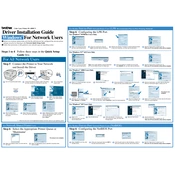
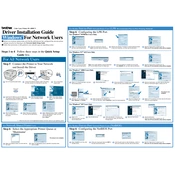
To install the Brother HL-4000CN printer driver on Windows, download the latest driver from Brother's official website. Run the installer and follow the on-screen instructions to complete the installation process. Ensure the printer is connected via USB or network as required.
If your Brother HL-4000CN is not printing, check if the printer is turned on and connected to the computer or network. Ensure there are no error messages on the printer display. Check the printer queue and clear any stuck print jobs. Verify that the correct printer is set as default.
To perform a factory reset on the Brother HL-4000CN, turn off the printer. Hold down the 'Go' button while turning the printer back on. Continue holding the 'Go' button until all the LEDs light up, then release the button. The printer will reset to factory settings.
To resolve paper jam issues, turn off the printer and gently remove any jammed paper from the paper tray, rear cover, or fuser area. Make sure there are no small paper pieces left inside. Reload the paper and ensure it is properly aligned in the tray.
If the Brother HL-4000CN prints blank pages, check the toner cartridge to ensure it is not empty or improperly installed. Run a printer test page to diagnose any issues. Confirm that the correct paper size and type settings are selected in the printer settings.
To clean the Brother HL-4000CN printer heads, access the printer maintenance menu from the control panel. Select 'Cleaning' and follow the prompts. You may need to perform several cleaning cycles to achieve the best results.
To improve print quality, ensure you are using the correct paper type and quality settings. Clean the printer heads and check the toner levels. Replace any low or empty toner cartridges and ensure the printer is set to the appropriate resolution for your print job.
To replace the toner cartridge, open the front cover and remove the old cartridge by pulling it out gently. Unpack the new toner cartridge, shake it gently, and install it into the printer. Close the front cover and the printer will automatically recognize the new cartridge.
To set up wireless printing, ensure your Brother HL-4000CN has wireless capability. Access the printer's network settings through the control panel, select 'Wireless LAN', and follow the prompts to connect to your Wi-Fi network. Install the wireless driver on your computer and select the printer when printing.
If your Brother HL-4000CN is printing slowly, check the print quality settings and reduce the print resolution if possible. Ensure your computer and printer are on the same network with a stable connection. Clearing the printer's memory and adjusting the driver settings may also improve speed.