Brother HL-1850 Mac Installation Guide
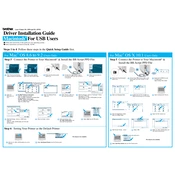
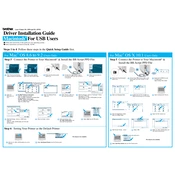
To install the Brother HL-1850 printer driver on a Mac, download the latest drivers from the Brother support website. Open the downloaded file and follow the on-screen instructions to complete the installation. Ensure your printer is connected via USB or network for the setup to detect it.
Ensure that the printer is turned on and connected to the same network as your Mac. Check for any error messages on the printer's display. Restart both the printer and your Mac, and then try printing again. If the issue persists, reinstall the printer driver.
The Brother HL-1850 does not support direct wireless printing. Connect it to a network via Ethernet, then add the printer on your Mac by going to 'System Preferences' > 'Printers & Scanners' and clicking the '+' button to add the network printer.
Check the toner and drum for proper installation and ensure they are not empty. Run a printer test page from the printer settings to check hardware function. If the issue continues, clean the corona wire and ensure the paper is correctly loaded.
To perform a factory reset on the Brother HL-1850, press the 'Menu' button, navigate to 'Machine Info', select 'Reset Menu', and choose 'Factory Reset'. Confirm your choice when prompted.
Turn off the printer and carefully remove any jammed paper from accessible areas, such as the paper tray or the back of the printer. Check for small pieces of paper stuck inside and remove the toner cartridge if necessary to access the jam.
Regularly clean the printer's exterior and interior, including the corona wire and drum unit. Replace the toner and drum as indicated by the printer. Ensure the paper feed rollers are clean and free of dust.
To update the firmware, download the latest firmware update tool from the Brother website. Connect your printer to your Mac, run the tool, and follow the on-screen instructions to complete the update process. Ensure a stable power supply during the update.
The Brother HL-1850 does not support automatic duplex printing. To print double-sided, manually print odd pages first, then reload the paper and print the even pages. Adjust settings in the 'Print' dialog box on your Mac.
Remove the toner cartridge and gently shake it to distribute the toner evenly. Reinstall the cartridge. If the problem persists, clean the corona wire and ensure the cartridge is seated correctly.