Brother MFL-Pro Suite Installation Guide
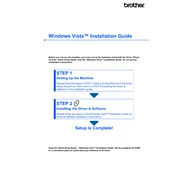
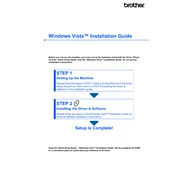
To install Brother MFL-Pro Suite, insert the installation CD into your computer’s drive, or download the software from the Brother Solutions Center website. Follow the on-screen instructions to complete the installation process.
Ensure that the device is properly connected to your computer via USB or network. Check if the device is turned on, and restart both the device and the computer. Update the drivers as needed from the Brother website.
Open the ControlCenter software included in the MFL-Pro Suite. Configure the scan settings under the 'Scan' tab, set the destination folder, and adjust preferences as required.
Visit the Brother Solutions Center, search for your device model, and download the latest software updates. Follow the installation instructions to update your MFL-Pro Suite.
Check the printer connection, ensure the correct printer driver is installed, and clear any print queue by canceling pending jobs. Restart the printer and computer if necessary.
Ensure that the software is installed correctly. Try reinstalling the MFL-Pro Suite and updating your computer’s operating system. Also, check your firewall settings to ensure the software is not being blocked.
Yes, Brother MFL-Pro Suite is compatible with Mac OS. You need to download the appropriate software version from the Brother Solutions Center for your specific Mac OS version.
Open the ControlCenter application, select the 'Scan' option, and choose the type of scan you want to perform (e.g., image, OCR, email). Follow the prompts to complete the scan.
Yes, you can fax documents using the PC-Fax feature in the MFL-Pro Suite. Open the PC-Fax software, attach the documents, and enter the recipient's fax number.
Go to the Control Panel on your Windows computer, select 'Programs', then 'Programs and Features'. Find Brother MFL-Pro Suite in the list, and click 'Uninstall'. Follow the prompts to complete the removal.