Brother HL-2460 Driver and Utilities Guide
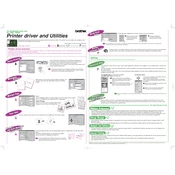
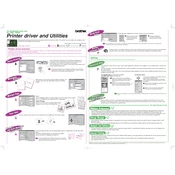
To set up your Brother HL-2460 printer, first unpack the printer and remove all packaging materials. Connect the printer to power and install the toner cartridge and paper tray. Use the installation CD or download drivers from the Brother website to install the software on your computer. Follow the on-screen instructions to complete the setup.
If your Brother HL-2460 printer is not printing, check if the printer is turned on and connected to your computer. Ensure there are no error messages on the printer display. Verify that the printer driver is installed correctly and that the printer is set as the default printer. If the issue persists, try restarting both the printer and your computer.
To resolve paper jam issues, first turn off the printer and open the front cover. Carefully remove the toner and drum unit. Gently pull out the jammed paper, avoiding tearing it. Reinstall the drum and toner unit, close the cover, and turn the printer back on. Make sure to load paper correctly in the tray to prevent future jams.
The Brother HL-2460 printer uses the Brother TN-6600 toner cartridge. It is recommended to use genuine Brother toner cartridges for optimal performance and print quality.
To perform a factory reset on the Brother HL-2460, press and hold the 'Go' button while turning on the printer. Continue holding the 'Go' button until all the LEDs light up. Release the button and press it again 10 times to reset the printer to its factory settings.
To connect the Brother HL-2460 to a network, ensure the printer is turned off. Connect an Ethernet cable from the printer's network port to your network router or switch. Turn on the printer. Use the printer's control panel to configure network settings if required, or use the Brother software to help with network configuration.
Regular maintenance for the Brother HL-2460 includes cleaning the printer exterior and interior, replacing the toner cartridge as needed, checking for firmware updates, and ensuring the paper path is clear of debris. Regularly check and clean the drum unit for any toner buildup.
To update the firmware, visit the Brother support website and download the latest firmware for the HL-2460 model. Follow the instructions provided with the firmware download to install the update using a USB connection or through the network, ensuring the printer remains powered on during the update process.
To improve print quality, ensure you are using the correct type of paper and genuine Brother toner. Clean the drum unit and check for any obstructions in the paper path. Adjust print settings on your computer for higher quality output. If issues persist, consider replacing the toner cartridge or drum unit if they are nearing the end of their lifespan.
To clear the 'Replace Toner' message, first replace the toner cartridge with a new one. Open the front cover, remove the drum and toner assembly, and replace the toner cartridge. Reinstall the assembly into the printer and close the cover. The printer should automatically reset and clear the message.