Bowers Wilkins PV1D Quick Start Guide
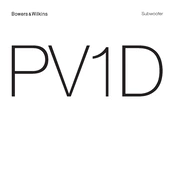
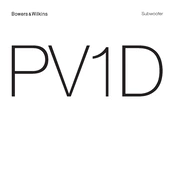
To connect the PV1D to your home theater system, use a high-quality RCA cable to connect the subwoofer's line-in input to the subwoofer or LFE output on your AV receiver. Ensure all connections are secure.
Place the PV1D in a corner of the room to maximize bass output. Experiment with different positions and use the subwoofer's built-in equalization features to adjust for room acoustics.
Download the latest firmware from the Bowers & Wilkins website onto a USB drive. Insert the USB drive into the USB port on the back of the PV1D and follow the on-screen instructions on the subwoofer's display.
Check that all cables are securely connected and that the subwoofer is powered on. Verify that the AV receiver's subwoofer output is enabled. Consult the PV1D's manual for additional troubleshooting steps.
Access the subwoofer's settings through its digital display. Navigate to the crossover settings and adjust the frequency to match your main speakers, typically between 80Hz and 120Hz.
Yes, the PV1D can be controlled using the Bowers & Wilkins SubApp available for both iOS and Android. This app allows you to adjust settings and update firmware wirelessly.
Regularly dust the exterior with a soft cloth and ensure the subwoofer's vents are clear of obstructions. Avoid placing the subwoofer in direct sunlight or near heat sources.
To reset the PV1D to factory settings, navigate to the settings menu on the subwoofer's display, select 'Factory Reset', and confirm your selection. This will erase all custom settings.
Check the power connection and ensure the subwoofer is turned on. If the display remains non-functional, contact Bowers & Wilkins customer support for assistance.
Yes, using multiple PV1D subwoofers can enhance bass distribution in larger rooms. Connect each subwoofer to the AV receiver's LFE outputs and adjust settings individually for optimal performance.