Bowers Wilkins C5 Quick Start Guide
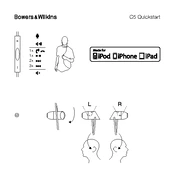
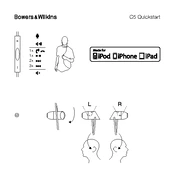
To achieve optimal sound quality and comfort, ensure that the Secure Loop is properly adjusted to fit snugly within your ear. You may need to try different eartip sizes to find the best fit.
First, check the connection to your device to ensure it is fully plugged in. If the issue persists, inspect the earbud to ensure there is no blockage or damage. Resetting your device or updating firmware may also help.
Use a soft, dry cloth to clean the exterior. For tougher grime, lightly dampen the cloth. Avoid using any liquids directly on the earbuds. Clean the eartips separately and ensure they are dry before reattaching.
Store your Bowers & Wilkins C5 earbuds in the provided carrying case to protect them from dust, dirt, and physical damage. Avoid wrapping the cable tightly around the earbuds as this can cause strain on the wires.
Gently pull the existing eartips off the earbuds. Select the new eartips and firmly push them onto the earbuds until they are securely attached. Ensure that the eartips are properly aligned for the best fit.
Ensure Bluetooth is enabled on your device and that the earbuds are in pairing mode. If issues persist, try turning off and on your Bluetooth connection, or reset the earbuds by following the manufacturer's instructions.
Static noise can be caused by interference from other wireless devices or poor connections. Try moving away from other electronic devices, ensuring a strong connection, and checking for software updates.
Check the Bowers & Wilkins website or the dedicated app for firmware updates. Follow the instructions provided to download and install any available updates to ensure optimal performance.
Yes, the Bowers & Wilkins C5 earbuds feature an in-line microphone and remote that allow you to answer calls, adjust volume, and control playback without needing to access your phone.
First, check that the earbuds are charged and turned on. Ensure your device's Bluetooth is enabled and within range. Restart both the earbuds and the device. If needed, consult the user manual for specific troubleshooting steps.