Bowers Wilkins Panorama Quick Start Guide
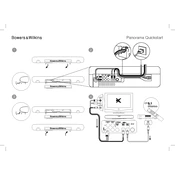
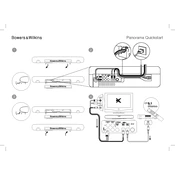
To connect your Panorama to your TV, use an HDMI cable to connect the HDMI OUT (ARC) port on the soundbar to the HDMI ARC port on your TV. Ensure ARC is enabled in your TV settings.
First, check all cable connections and ensure the soundbar is powered on. Verify that the correct input source is selected and the volume is turned up. If the problem persists, try a factory reset.
To perform a factory reset, press and hold the power button and the volume down button simultaneously for 10 seconds until the indicator light flashes.
Yes, you can connect your Panorama soundbar to a Bluetooth device. Press the Bluetooth button on the soundbar or remote to enter pairing mode, then select the soundbar from your device's Bluetooth menu.
To update the firmware, download the Bowers & Wilkins Home app, connect your soundbar to the app, and follow the on-screen instructions to check for and install updates.
Place the soundbar centrally under your TV, ensuring it is not obstructed by objects. Ideally, it should be ear-level when seated for the best audio experience.
This could be due to audio processing time. Use the audio sync feature on your TV or soundbar to adjust the delay, or ensure all devices have the latest firmware updates.
If your TV supports HDMI CEC, enable it in the TV settings. This allows you to control the soundbar's volume and power with your TV remote.
Regularly dust the soundbar with a soft, dry cloth. Avoid using cleaning agents or water. Check for firmware updates periodically to ensure optimal performance.
The Panorama supports additional speakers via compatible wireless connections. Refer to the user manual for specific instructions on pairing additional Bowers & Wilkins speakers.