Bowers Wilkins P3 Quick Start Guide
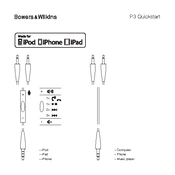
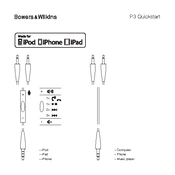
To connect your P3 headphones, plug the 3.5mm audio jack into your device's headphone port. Ensure the connection is secure for optimal sound quality.
Check if the audio cable is firmly connected to both the headphones and your device. Try using the headphones with another device to rule out device-specific issues.
Use a soft, dry cloth to gently wipe the ear pads and headband. Avoid using any liquids or solvents. For more thorough cleaning, remove the ear pads and clean them separately.
Fold the headphones and place them in their protective case to prevent damage. Store them in a cool, dry place away from direct sunlight.
Gently pull the ear pads away from the ear cups to remove them. Align the new ear pads with the ear cups and press them until they click into place.
Yes, you can use the P3 headphones with any computer that has a 3.5mm audio jack. Simply plug in the headphones like you would with any other audio device.
You can purchase a replacement audio cable from Bowers & Wilkins or authorized retailers. Make sure to get a compatible cable specifically designed for the P3 model.
Adjust the headband to ensure a snug fit over your ears. The ear pads should sit comfortably on your ears without applying too much pressure.
Yes, the P3 headphones are compatible with any mobile device that has a 3.5mm headphone jack. This includes most smartphones and tablets.
Ensure the audio cable is securely connected, and check the device’s audio settings for any equalizer or sound enhancements. Try listening to a different audio source to determine if the issue is with the headphones or the original audio source.