BenQ W9000 User Manual
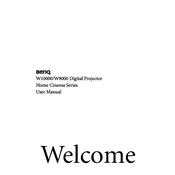
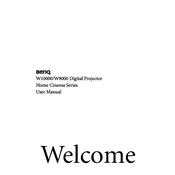
To clean the lens, use a soft, lint-free cloth slightly moistened with lens-cleaning solution. Gently wipe the lens in a circular motion. Avoid using any harsh chemicals or abrasive materials.
First, check the power cable and ensure it's securely connected to both the projector and the power outlet. Verify the outlet is working by plugging in another device. If the projector still doesn't turn on, check the lamp status indicator and replace the lamp if necessary.
To adjust the image size, use the zoom ring located on the projector lens. Rotate the ring until the image fits your screen size. You may also adjust the projector's distance from the screen for further sizing adjustments.
Check the focus ring on the projector lens and adjust it until the image is clear. Ensure the projector is at the correct distance from the screen and that the lens is clean. Adjust the sharpness setting in the projector’s menu if needed.
First, turn off the projector and unplug it. Allow it to cool for at least 30 minutes. Remove the lamp cover and unscrew the lamp module. Pull out the old lamp and insert the new one, ensuring it is securely attached. Replace the lamp cover and tighten the screws.
Ensure that the projector's vents are not blocked and that it has adequate ventilation. Clean the air filters regularly to prevent dust buildup. If the problem persists, check for any warning messages and consult the manual for further troubleshooting.
Use an HDMI or VGA cable to connect your laptop to the projector. Select the appropriate input source on the projector using the remote control or the buttons on the projector. Adjust your laptop’s display settings to extend or duplicate the screen.
Regularly clean the projector's lens and air filters. Ensure proper ventilation and avoid placing the projector in dusty environments. Check for firmware updates and replace the lamp when it reaches the end of its life.
After replacing the lamp, turn on the projector and navigate to the menu. Go to the Lamp Settings section and select 'Reset Lamp Timer'. Follow the on-screen instructions to confirm the reset.
Check the audio cable connections and ensure they are secure. Verify that the projector's volume is not muted and is set to an appropriate level. If using an HDMI connection, ensure that the audio output is set correctly on the source device.