BenQ MW864UST User Manual
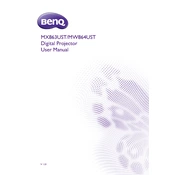
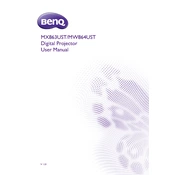
To connect the BenQ MW864UST projector to a laptop, use an HDMI cable for the best quality. Connect one end to the HDMI port on your laptop and the other to the HDMI input on the projector. Power on both devices and select the HDMI input on the projector.
If the projector image is blurry, first adjust the focus ring on the projector lens. Ensure the projector is positioned correctly and the projection surface is flat. Check the lens for dust or smudges and clean it if necessary.
To update the firmware, download the latest version from the BenQ support site. Transfer the update file to a USB drive and insert it into the projector's USB port. Follow the on-screen instructions to complete the update.
Use a microfiber cloth to gently wipe the lens. Avoid using any cleaning solutions as they can damage the lens coating. If necessary, slightly dampen the cloth with water for stubborn smudges.
Ensure that the projector vents are not blocked and the environment is well-ventilated. Clean the air filters regularly to prevent dust build-up. If the issue persists, consider contacting BenQ support for further assistance.
Access the projector menu by pressing the Menu button on the remote. Navigate to the Keystone correction option and use the arrow keys to make adjustments until the image is properly aligned.
Check if the power cable is securely connected and the power outlet is working. Ensure the projector is not in standby mode. If the issue continues, try using a different power cable or contact BenQ support.
To extend the lamp's lifespan, use the Eco Mode if available, and avoid turning the projector on and off frequently. Ensure adequate ventilation to prevent overheating.
Yes, you can project from a mobile device using a compatible HDMI adapter or wireless display dongle that supports your device. Follow the instructions for your specific adapter or dongle to connect.
Yes, the BenQ MW864UST projector is capable of displaying 3D content. Ensure you have the necessary 3D glasses and a compatible 3D source device. Adjust the 3D settings in the projector menu as needed.