BenQ HT1075 User Manual
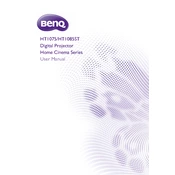
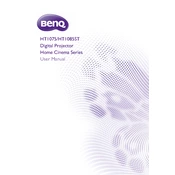
To connect your BenQ HT1075 projector to a laptop, use an HDMI cable. Connect one end of the cable to the HDMI port on your laptop and the other end to the HDMI port on the projector. Then, select the appropriate input source on the projector using the remote control.
If the projector is not turning on, first check if it's properly plugged into a power outlet. Ensure the power outlet is functional by testing it with another device. If the power indicator is off, it might be a blown fuse or a malfunctioning power cord. Consider consulting the user manual or contacting BenQ support for assistance.
To replace the lamp, turn off the projector and unplug it. Allow it to cool down. Remove the lamp cover by unscrewing it. Take out the old lamp module and insert the new one. Secure the lamp cover back in place and reset the lamp timer from the projector's menu settings.
A blurry image can be caused by incorrect focus or keystone settings. Adjust the focus ring on the lens and check the keystone correction settings. Ensure the projector is aligned correctly with the screen and the lens is clean.
Turn off the projector and disconnect the power. Open the filter cover and remove the air filter. Use a vacuum cleaner or a soft brush to remove dust from the filter. Reinstall the filter and cover before turning the projector back on.
Overheating can be caused by blocked air vents or a dirty air filter. Ensure the projector is placed in a well-ventilated area and clean the air filter regularly. Check that the fans are working properly.
Yes, the BenQ HT1075 can be ceiling-mounted. Use a compatible ceiling mount bracket, and ensure it is securely fixed. Adjust the projector settings to invert the image for ceiling mounting.
To update the firmware, download the latest firmware from the BenQ website. Follow the instructions provided, which usually involve transferring the firmware file to a USB drive and connecting it to the projector. Access the update menu through the projector's on-screen display.
First, check the audio source and make sure it is not muted. Verify the audio cables are properly connected. Access the projector's audio settings to ensure the correct input source is selected and the volume is turned up.
Use the zoom and focus rings on the lens to adjust the image size. Move the projector closer to or further from the screen to change the image size. Use the keystone correction feature to adjust the image position and ensure it is centered and squared with the screen.