BenQ W750 User Manual
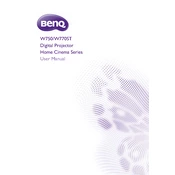
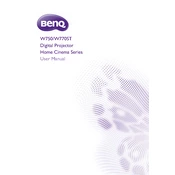
To connect your BenQ W750 projector to a laptop, use an HDMI cable for the best quality. Connect one end to the HDMI port on your laptop and the other end to the HDMI port on the projector. Ensure both devices are powered on, and select the appropriate HDMI input on the projector.
If the image is blurry, adjust the focus ring on the projector until the image is clear. Ensure the projector is at the correct distance from the screen as per the user manual. Also, check if the lens is clean and free from dust.
First, turn off the projector and unplug it. Allow it to cool for at least 30 minutes. Remove the lamp cover by loosening the screws. Take out the old lamp by unscrewing it and replace it with a new one. Secure it and replace the cover before powering on the projector.
Ensure that the projector's vents are not blocked and that it is placed in a well-ventilated area. Clean the air filters regularly to prevent dust buildup. If the problem persists, the fan may need servicing.
Check if the power cable is securely connected to both the projector and the power outlet. Try a different outlet or cable if possible. If the projector still doesn't power on, it may require professional servicing.
To reset the BenQ W750 projector to factory settings, navigate to the menu, select 'Advanced Settings', and choose 'Reset All Settings'. Confirm the reset when prompted.
Use a microfiber cloth to gently wipe the lens. If necessary, use a lens cleaning solution applied to the cloth, not directly on the lens, to remove smudges or fingerprints.
Use a compatible ceiling mount kit. Ensure the projector is positioned correctly by referring to the user manual for optimal throw distance and angle. Secure all screws tightly and check that the mount can support the projector's weight.
Check the BenQ support website for the latest firmware version for the W750. Download the firmware file and follow the instructions provided to update via a USB stick or other specified method.
Color distortion can be due to incorrect color settings. Adjust the color temperature and color balance settings in the projector menu. If the problem persists, the color wheel might need inspection or replacement.