BenQ W7000 Plus v2 User Manual
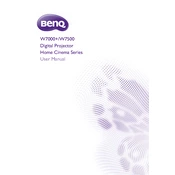
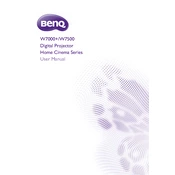
To adjust the picture settings, use the remote control to access the on-screen menu. Navigate to the 'Picture' menu where you can adjust settings such as brightness, contrast, color, and sharpness to your preference.
First, ensure that the power cable is securely connected to both the projector and the power outlet. Check if the power outlet is working. If the projector still does not turn on, try using a different power cable.
Turn off the projector and unplug it from the power source. Use a clean, lint-free microfiber cloth to gently wipe the lens. Avoid using any cleaning solutions or liquids directly on the lens.
Check if the projector is properly focused by adjusting the focus ring on the lens. Make sure the projector is positioned at the correct distance from the screen for optimal image clarity.
Mount the projector on a stable ceiling or shelf. Ensure it is aligned with the center of the screen. Use a projector mount that supports the weight of the BenQ W7000 Plus and allows for easy adjustments.
Turn off and unplug the projector. Allow it to cool down. Remove the lamp cover and unscrew the old lamp. Insert the new lamp, secure it with screws, and replace the lamp cover.
Ensure the projector has sufficient ventilation and is not placed in a confined space. Clean the air vents and filters. If overheating persists, reduce the ambient temperature of the room.
Connect external speakers to the projector’s audio output port using the appropriate cable. Adjust the audio settings in the menu to ensure sound is directed to the external speakers.
A yellow tint may be caused by incorrect color settings. Access the projector’s color management settings and adjust the color temperature or reset to the default color settings.
Yes, the BenQ W7000 Plus Projector is suitable for gaming. It offers fast response times and high-definition resolutions for an immersive gaming experience. Ensure you connect the gaming console using the HDMI port for best results.