BenQ W6000 User Manual
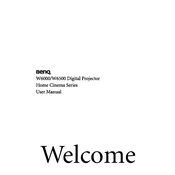
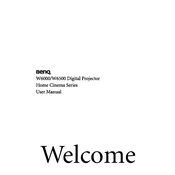
To connect your BenQ W6000 projector to a laptop, use an HDMI cable. Connect one end to the HDMI port on your laptop and the other end to the HDMI port on the projector. Then, select the appropriate input source on the projector using the remote control.
If the projected image is blurry, adjust the focus ring on the projector lens until the image becomes clear. Ensure that the projector is positioned at the correct distance from the screen according to the user manual's recommendations.
To reset the lamp timer on the BenQ W6000, go to the projector's on-screen display menu, select the "System Setup", then "Advanced", and choose "Lamp Settings". Finally, select "Reset Lamp Timer" and confirm the reset.
If the BenQ W6000 projector is not turning on, check that the power cable is securely connected to both the projector and a working electrical outlet. Also, ensure that the power button is pressed firmly. If the problem persists, check the lamp status and replace it if necessary.
To clean the air filter of the BenQ W6000, turn off the projector and unplug it. Remove the air filter cover, then gently clean the filter using a vacuum cleaner or rinse it with water if it's washable. Ensure the filter is completely dry before reinstalling it.
The recommended maintenance for the BenQ W6000 includes cleaning the air filter every 100 hours of use, inspecting the projector lens for dust, and checking for firmware updates periodically. Lamp replacement should be done when the lamp life indicator reaches its limit.
To adjust keystone correction on the BenQ W6000, access the on-screen menu and navigate to the "Display" settings. Select "Keystone" and use the arrow buttons to correct the image distortion until the projected image is rectangular.
If there is no sound from the projector, ensure that the audio cables are properly connected and that the volume is turned up both on the projector and the source device. Check the audio settings in the projector's menu to ensure the correct audio input is selected.
If the projector overheats and shuts down, check if the air vents are blocked and clean them if necessary. Ensure the projector is placed in a well-ventilated area. If the problem continues, check the air filter and clean or replace it.
To update the firmware on the BenQ W6000, download the latest firmware version from the BenQ website. Transfer the firmware file to a USB drive, then connect the USB drive to the projector. Follow the on-screen instructions to complete the firmware update process.