BenQ W600 Plus User Manual
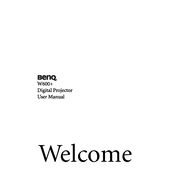
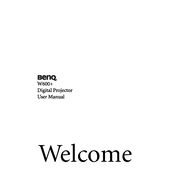
To connect your BenQ W600 Plus projector to a laptop, use an HDMI cable if your laptop has an HDMI port. Connect one end of the HDMI cable to the laptop's HDMI output port and the other end to the projector's HDMI input port. Switch the projector to the correct HDMI input source using the remote control or the buttons on the projector.
First, ensure that the power cable is securely connected to both the projector and the power outlet. Check if the power outlet is working by plugging in another device. If the projector still doesn't turn on, try a different power cable. If the problem persists, it may require professional servicing.
To clean the lens, turn off the projector and disconnect it from the power source. Use a soft, lint-free cloth slightly dampened with lens cleaning solution. Gently wipe the lens in a circular motion. Avoid using paper towels or abrasive materials that might scratch the lens.
If the image is blurry, adjust the focus ring on the projector lens until the image becomes clear. Ensure the projector is positioned at the correct distance from the screen according to the user manual. Also, check if the lens is clean and free from dust or smudges.
Regularly clean the air filter every 100 hours of use or more frequently in dusty environments. Check and clean the lens periodically. Monitor the lamp usage and replace the lamp when its brightness significantly reduces or when the lamp warning message appears.
Check the BenQ website for any available firmware updates for the W600 Plus. Download the firmware file and follow the instructions provided in the update guide, typically involving transferring the file onto a USB drive and connecting it to the projector.
Ensure the projector is placed in a well-ventilated area and that the air vents are not obstructed. Clean the air filter regularly to prevent dust buildup. If the projector continues to overheat, reduce the ambient temperature of the room or use an external fan to improve air circulation.
To adjust the keystone, use the keystone correction buttons on the projector or the remote control. These adjustments can help correct the trapezoidal distortion when the projector is placed at an angle relative to the screen.
Yes, the BenQ W600 Plus supports 3D projection. You will need compatible 3D glasses and a 3D source device. Ensure that the 3D settings are enabled in the projector's menu.
Use a padded carrying case specifically designed for projectors to protect it during transport. Ensure the projector is securely placed in the case and avoid placing heavy objects on top of it. If possible, use the original packaging for added protection.