BenQ W600 User Manual
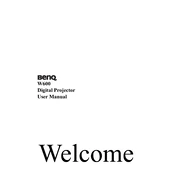
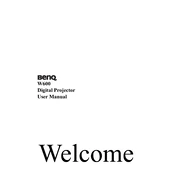
To connect the BenQ W600 Projector to a laptop, use an HDMI cable for optimal quality. Connect one end to the HDMI port on your laptop and the other to the HDMI input on the projector. Select the correct input source on the projector menu.
Check if the power cable is securely connected and ensure the power outlet is functional. Verify that the projector's power indicator light is on. If it still doesn't turn on, try resetting the power by unplugging it for a few minutes.
To adjust the image size, move the projector closer to or further from the screen. You can also use the zoom ring located on the projector lens to fine-tune the image size without moving the projector.
Ensure the projector is properly focused by adjusting the focus ring. Check the projection distance and make sure the projector is aligned with the screen. Clean the lens if needed, as dust can affect image clarity.
Regularly clean the air filter and projector vents to prevent overheating. Check and replace the lamp when its brightness diminishes. Keep the lens clean by using a soft, dry cloth. Avoid using harsh chemicals on the lens.
To reset to factory settings, access the projector's menu, navigate to 'Settings', select 'Reset', and confirm the reset option. This will restore all settings to their defaults.
Use a soft, lint-free cloth to gently wipe the lens. For stubborn spots, slightly dampen the cloth with water or a lens cleaner. Avoid spraying liquids directly onto the lens.
Visit the BenQ support website to download the latest firmware. Follow the provided instructions, which usually involve transferring the firmware file to a USB drive and connecting it to the projector's USB port.
Ensure that the vents are not blocked and clean the air filter if needed. Make sure the projector is in a well-ventilated area. If overheating persists, the internal fan may need servicing.
Check the audio cable connections and ensure the source device is not muted. Verify that the projector is set to the correct audio input source. If using HDMI, check if the audio settings on the source device are configured for HDMI output.