BenQ W5000 User Manual
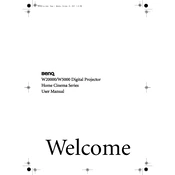
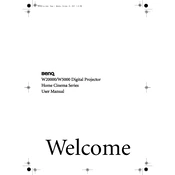
To connect your BenQ W5000 projector to a laptop, use an HDMI cable for the best quality. Connect one end of the HDMI cable to the HDMI port on your laptop and the other end to the HDMI input on the projector. If your laptop does not have an HDMI port, you may need an adapter. Once connected, select the appropriate input source on the projector.
If the BenQ W5000 projector does not turn on, check the power cable connection and ensure it is securely plugged into a working outlet. Check if the power indicator light is on. If not, try a different power cable or outlet. If the projector still does not power on, it may require professional service.
To adjust the image size on the BenQ W5000 projector, use the zoom ring located around the lens. Rotate the zoom ring to enlarge or reduce the image size. You can also move the projector closer to or further from the screen to adjust the size.
For optimal performance, clean the air filter regularly, keep the projector lens dust-free, and ensure proper ventilation by not blocking air vents. Replace the lamp when the lamp indicator lights up. Store the projector in a cool, dry place when not in use.
If the image is blurry, check the focus ring on the projector and adjust it until the image is sharp. Ensure that the projector is at the correct distance from the screen for the desired image size. Also, verify that the lens is clean and free from dust or smudges.
To reset the BenQ W5000 projector to factory settings, go to the on-screen menu, navigate to the 'System Setup' option, and select 'Reset All Settings'. Confirm the reset when prompted. This will restore all settings to their default values.
If the projector overheats, ensure that the vents are not blocked and that the projector is in a well-ventilated area. Clean the air filter if it is clogged with dust. If the problem persists, reduce the ambient temperature in the room or allow the projector to cool down before using it again.
For better sound quality, connect external speakers to the audio output of the projector. Ensure that the audio settings on both the projector and the source device are configured correctly. Adjust the volume levels to your preference.
If there is no signal, check that the source device is powered on and the correct input source is selected on the projector. Verify that all cables are securely connected. If using an adapter, ensure it is compatible. Try a different cable or port if necessary.
To change the lamp, turn off the projector and allow it to cool. Unplug the power cord, then remove the lamp cover by loosening its screws. Take out the old lamp by loosening the screws and pulling it out carefully. Insert the new lamp, secure it with screws, and replace the lamp cover.