BenQ W500 User Manual
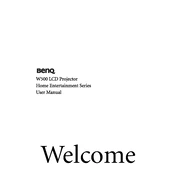
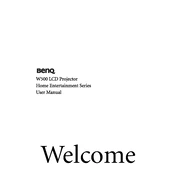
To connect your BenQ W500 projector to a laptop, use a VGA or HDMI cable. Connect one end of the cable to the projector's input port and the other to your laptop's output port. Then, select the correct input source on the projector using the remote control or the on-device buttons.
First, ensure the power cable is securely connected to both the projector and the power outlet. Check the power outlet by connecting another device. If the projector still doesn't turn on, try resetting the projector by unplugging it for a few minutes before trying again.
To clean the lens, turn off the projector and allow it to cool. Use a can of compressed air to remove dust. If necessary, gently wipe the lens with a soft, dry microfiber cloth. Avoid using any cleaning solutions or solvents.
If the image is blurry, check the focus ring on the projector lens and adjust it until the image is clear. Ensure the projector is positioned correctly at the recommended distance from the screen. Also, verify the lens is clean and free of obstructions.
To replace the lamp, turn off the projector and unplug it. Allow it to cool completely. Remove the lamp cover by unscrewing it, then unscrew the old lamp and carefully remove it. Insert the new lamp, secure it with screws, and replace the lamp cover.
Overheating may be caused by blocked air vents or a dusty filter. Ensure the projector is in a well-ventilated area and clean the air filter regularly. Check for any obstructions near the vents and ensure the fan is operational.
Access the keystone correction settings via the projector's menu or remote control. Adjust the vertical and horizontal keystone settings until the image is properly aligned and rectangular.
Check the audio cable connections and ensure they are secure. Verify that the projector is not muted and the volume is turned up. Confirm that the audio output settings on your source device are correctly configured.
To update the firmware, visit the BenQ support website and download the latest firmware version. Follow the provided instructions, typically involving transferring the firmware file to a USB drive and connecting it to the projector.
Check the color settings in the projector menu and adjust them as needed. Ensure the input source is connected properly and that cables are not damaged. Perform a factory reset if necessary to restore default settings.