BenQ AMS User Manual
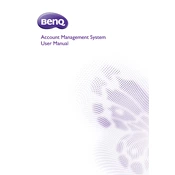
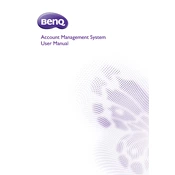
To install BenQ AMS Software, download the installer from the official BenQ website. Run the installer, and follow the on-screen instructions to complete the installation process. Make sure to have administrator privileges on your device.
If the software crashes on startup, try reinstalling the software. Ensure your system meets the minimum requirements and that your graphics drivers are up to date. If the issue persists, contact BenQ support for further assistance.
Open BenQ AMS Software and navigate to the settings or help menu. Look for an option to check for updates, and follow the prompts to download and install the latest version.
To configure user profiles, go to the user management section within the software. You can add, edit, or delete profiles, and set permissions for each user based on their role and access requirements.
Access the backup settings from the software's main menu. Follow the instructions to create a backup file, which can be saved to an external drive or cloud storage for safekeeping.
First, check your network settings to ensure the device is connected to the internet. Verify that the correct ports are open and that firewall settings are not blocking the connection. If the problem persists, consult the network troubleshooting section in the user manual.
Yes, BenQ AMS Software supports integration with various third-party applications. Refer to the software documentation for a list of supported applications and detailed instructions on how to set up the integration.
Regular maintenance tasks include updating the software, backing up configuration settings, monitoring system performance, and checking for security updates. These tasks help ensure optimal performance and security.
Go to the settings menu and look for an option to reset to default. Follow the prompts to reset the software, which will restore the original settings without affecting user data.
Document the error message and search the BenQ support website for solutions. Many common errors have troubleshooting guides available. If you cannot resolve the issue, contact BenQ support with the error details for further assistance.