BenQ W1350 User Manual
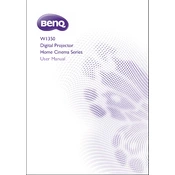
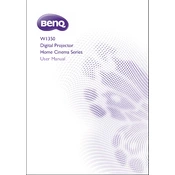
To connect your BenQ W1350 projector to a wireless network, use the included wireless dongle and navigate to the projector's menu. Select 'Network Settings', then 'Wireless LAN', and follow the on-screen instructions to connect to your Wi-Fi network.
If the BenQ W1350 projector is not turning on, check the power cable connection, ensure the power outlet is functional, and verify that the projector is not in standby mode. If the problem persists, try resetting the projector by unplugging it for a few minutes.
To improve image quality, ensure the projector lens is clean, adjust the focus and zoom settings, and use the projector's image enhancement features such as BrilliantColor or ISFccc calibration. Position the projector at the correct distance from the screen for optimal clarity.
If there is no sound, check that the audio cables are properly connected and that the projector volume is not muted. Ensure the audio output settings on your source device are correctly configured, and if using HDMI, confirm that the audio format is compatible with the projector.
To replace the lamp, turn off the projector and allow it to cool. Remove the lamp cover by unscrewing it, then unscrew the old lamp and carefully remove it. Insert the new lamp, secure it with screws, and replace the lamp cover. Reset the lamp timer via the projector menu.
Regular maintenance includes cleaning the projector lens, air filters, and vents to prevent dust accumulation. Ensure proper ventilation during use and store the projector in a cool, dry place when not in use. Periodically check and replace the lamp as needed.
To fix a distorted image, adjust the keystone settings via the projector's menu to correct any trapezoidal distortion. Ensure the projector is positioned perpendicular to the screen and that the screen is flat and positioned correctly.
If the projector overheats, ensure it is placed in a well-ventilated area and that the vents are not blocked. Clean the air filters and ensure the fan is functioning properly. If overheating persists, reduce ambient temperature and avoid prolonged use without breaks.
Yes, you can connect your smartphone to the BenQ W1350 projector using a compatible HDMI or MHL cable. For wireless connectivity, use a wireless HDMI dongle or a compatible app to mirror your smartphone screen to the projector.
To update the firmware, download the latest firmware version from the BenQ website to a USB drive. Insert the USB drive into the projector, go to the 'Settings' menu, and select 'Firmware Update'. Follow the on-screen instructions to complete the update process.