BenQ W1210ST User Manual
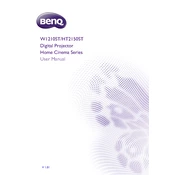
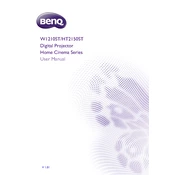
To set up your BenQ W1210ST projector, start by connecting it to a power source and your video input device using the appropriate cables. Turn on the projector and use the focus ring to adjust the image clarity. Use the keystone correction feature to ensure a rectangular image.
If your projector won't turn on, first check that it's plugged into a working power outlet. Ensure that the power cable is securely connected. If the power LED is blinking, consult the user manual for error code meanings. Reset the projector if necessary.
Image distortion can often be corrected by adjusting the keystone settings. Access the keystone correction feature in the projector's menu and adjust until the image is rectangular. Ensure the projector is on a level surface and positioned correctly.
Regular maintenance includes cleaning the air filter and lens, ensuring proper ventilation, and checking the lamp hours. Replace the lamp when it reaches the end of its lifespan. Always turn off and unplug the projector before cleaning.
To connect external speakers, use the audio out port on the projector. Connect your speakers using a compatible audio cable. You may need to adjust the audio settings on the projector to ensure sound is output through the external speakers.
If the projector lamp fails prematurely, check if it's still under warranty. Ensure proper ventilation when the projector is in use to prevent overheating. Use the projector's eco mode to extend lamp life and avoid frequent power cycles.
To improve brightness, ensure the room is as dark as possible. Clean the projector lens and check that it is in its brightest mode, usually called 'Standard' or 'Bright.' Replace the lamp if it is nearing the end of its life.
Check the BenQ website for firmware updates specific to your model. Download the firmware file and follow the provided instructions, which usually involve using a USB drive to update the projector. Ensure the projector is fully powered during the update.
Ensure the volume is turned up and not muted. Check audio connections if using external speakers. Verify that the correct audio source is selected. If using HDMI, ensure it carries audio. Restart the projector if necessary.
Move the projector closer to or further from the screen to adjust the image size. Use the zoom feature if needed. Make sure to refocus the lens after adjusting the size to ensure a sharp image.