BenQ W1120 User Manual
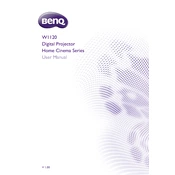
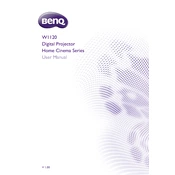
To set up the BenQ W1120, place the projector on a stable surface and connect it to your video source using HDMI. Adjust the image size using the zoom lens and fine-tune the focus. Use the keystone correction feature to correct any image distortion.
Ensure the power cable is securely connected and the power outlet is functioning. Check the projector's power indicator light. If it's still not working, try a different power outlet or cable.
Turn off the projector and allow it to cool down. Use a soft, lint-free cloth to gently wipe the lens. Avoid using liquid cleaners directly on the lens.
Regularly clean the air filters and ensure the projector is in a well-ventilated area. Avoid exposing it to extreme temperatures and humidity. Store it in a dust-free environment when not in use.
Adjust the focus ring on the projector lens and ensure the projector is at the correct distance from the screen. Check that the lens is clean and the image source resolution matches the projector's native resolution.
Ensure the projector's air vents are not blocked and clean the air filters. Check for dust accumulation and ensure the projector is not overheating due to poor ventilation.
The BenQ W1120 does not have built-in wireless capabilities. Use a compatible wireless HDMI dongle or connect it to a wireless HDMI transmitter for wireless connectivity.
Check the video cable connections and ensure they are secure. Try a different cable or source device to rule out signal issues. Ensure the projector is set to the correct refresh rate.
Visit the BenQ website to download the latest firmware. Transfer the firmware file to a USB drive, then insert the drive into the projector's USB port. Follow the on-screen instructions to complete the update.
Turn off the projector and unplug it. Allow it to cool before covering it with a dust cover. Store it in a cool, dry place, away from direct sunlight and extreme temperatures.