BenQ W1110 User Manual
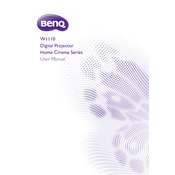
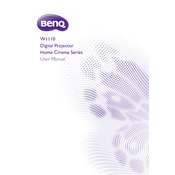
To adjust the image size, use the zoom ring located on the projector lens. Rotate it until the image is the desired size. You may also need to adjust the projector's distance from the screen.
Ensure the projector is in a well-ventilated area and that its air vents are not blocked. Clean the air filter to improve airflow. If the problem persists, reduce the lamp brightness or switch to Eco mode.
Use a wireless dongle compatible with the BenQ W1110 projector and connect it to the USB port. Follow the on-screen instructions to set up a wireless connection.
Use a soft, lint-free cloth slightly dampened with lens cleaner. Gently wipe the lens in a circular motion. Avoid using abrasive materials or excessive pressure.
Turn off the projector and unplug it. Allow it to cool for at least 30 minutes. Open the lamp cover and unscrew the lamp module. Replace it with a new lamp and secure it with screws. Close the lamp cover and reset the lamp timer.
Check if the audio cables are properly connected and that the volume is turned up. Ensure the source device's audio output is not muted. If using HDMI, verify that the audio is set to output via HDMI.
Adjust the projector's settings for brightness, contrast, and color. Ensure the projection surface is clean and flat. Use the keystone correction feature to eliminate image distortion.
Check the power cord connection and ensure the outlet is working. Try a different power source. If the power indicator is flashing, refer to the user manual for specific error codes.
Yes, the BenQ W1110 can be ceiling-mounted. Use a compatible ceiling mount kit and follow the installation instructions in the user manual to ensure secure mounting.
Download the latest firmware from the BenQ support website. Transfer it to a USB drive, insert it into the projector, and follow the on-screen instructions to complete the update process.