BenQ W1100 User Manual
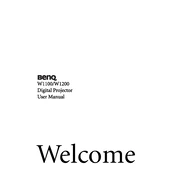
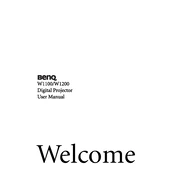
To connect your BenQ W1100 projector to a laptop, use an HDMI cable for the best quality. Connect one end of the HDMI cable to the HDMI port on your laptop and the other end to the HDMI port on the projector. Ensure both devices are powered on, then select the HDMI input source on the projector using the remote control.
If the projector does not turn on, first check that it is properly connected to a power source. Verify that the power cable is securely connected to both the projector and the outlet. If the power LED is not lit, try a different outlet. If the problem persists, consider resetting the projector by unplugging it, waiting a few minutes, and then plugging it back in.
To clean the lens of the BenQ W1100 projector, first ensure the projector is turned off and unplugged. Use a lens cleaning brush or a soft, lint-free cloth to gently remove dust from the lens. If necessary, slightly moisten the cloth with a lens cleaning solution and wipe the lens in a circular motion. Avoid using harsh chemicals or rough materials.
An unclear image might be due to incorrect focus or improper projector placement. Adjust the focus ring on the projector until the image becomes sharp. Ensure the projector is at the appropriate distance from the screen as recommended in the user manual. Also, check if the lens is clean and free of smudges.
To update the firmware on your BenQ W1100 projector, visit the BenQ support website and download the latest firmware version for your model. Follow the instructions provided with the firmware download, which typically involves using a USB drive to transfer the update to the projector. Ensure that the projector remains powered on during the update process.
If the lamp fails to ignite, check that the lamp cover is properly closed as the projector will not start if it is open. If the problem persists, the lamp may need replacement. Refer to the projector's manual for instructions on replacing the lamp and ensure you are using a compatible lamp model.
To adjust the color settings, press the 'Menu' button on the remote control. Navigate to the 'Picture' menu, where you can adjust settings such as brightness, contrast, and color temperature. Experiment with these settings to achieve the desired image quality.
If there is no sound, ensure the audio output settings on your source device are correct and that the volume is not muted on both the projector and the source device. Check the audio cable connections if using external speakers, and ensure the 'Mute' function on the projector is not activated.
Regularly clean the projector's air filters to ensure proper ventilation and prevent overheating. Check and clean the lens periodically to maintain image clarity. Monitor the lamp usage hours and replace the lamp as needed. Store the projector in a cool, dry place when not in use.
Image distortion can be corrected by adjusting the keystone settings. Use the keystone correction feature found in the projector's menu to align the image correctly. Ensure the projector is placed on a flat surface and is perpendicular to the screen to minimize distortion.