BenQ V7000i Installation Guide
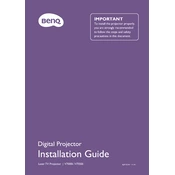
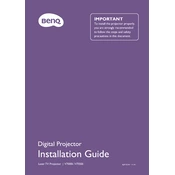
To connect your BenQ V7000i to a wireless network, navigate to the settings menu, select 'Network Settings,' and choose 'Wireless LAN.' Follow the prompts to search for available networks, select your network, and enter the password.
First, ensure that the power cable is securely connected and the power outlet is working. Check the power LED indicator. If it still does not turn on, try using a different power cable or contact BenQ support.
To adjust the image size, use the zoom ring located on the projector lens. For more precise adjustments, you can also reposition the projector closer or farther from the screen.
Regular maintenance includes cleaning the air filters and lens. Ensure the projector is turned off and unplugged before cleaning. Use a soft brush or vacuum cleaner to clean the filters, and a microfiber cloth for the lens.
Visit the BenQ support website to download the latest firmware. Transfer the firmware file to a USB drive, insert it into the projector, and follow the on-screen instructions to complete the update.
Check if the volume is muted or too low. Ensure the audio source is properly connected and configured. Try using a different audio cable or external speakers to determine if the issue is with the projector's speakers.
Yes, you can connect a streaming device to the HDMI port of the BenQ V7000i. Once connected, switch the input source to HDMI using the projector's remote or menu.
To perform a factory reset, access the 'Settings' menu, select 'System,' and then choose 'Factory Reset.' Confirm the action to reset all settings to their default values.
Check the focus by adjusting the focus ring on the projector lens. Ensure the projector is positioned correctly relative to the screen and that the lens is clean.
Connect external speakers using the audio output port on the projector. You may need an appropriate audio cable depending on the speaker's input options. Adjust the audio settings in the projector's menu if necessary.