BenQ HT5550 Installation Guide
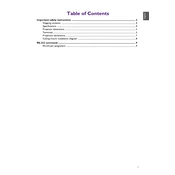
Pages
148
Year
0
Language(s)
 de
de
 en
en
 fr
fr
 it
it
 ja
ja
 ko
ko
 ru
ru
 zh
zh
Share
of 148
of 148