BenQ V2220HP User Manual
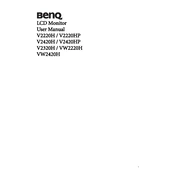
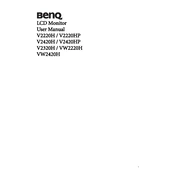
To adjust the screen brightness, press the Menu button on the monitor to open the OSD (On-Screen Display) menu. Navigate to the 'Picture' settings using the arrow keys, then select 'Brightness' and adjust it using the arrow keys.
First, check that the monitor is properly connected to the power source and that the power cable is secure. Ensure that the input source is correctly selected on the monitor. If using a computer, check that the computer is turned on and that the video cable is securely connected to both the monitor and the computer.
Open the OSD menu by pressing the Menu button, navigate to the 'System' section, and select 'Reset All'. Confirm your selection to reset the monitor to its factory settings.
Ensure that the video cable is properly connected to both the monitor and the computer. Check that the correct input source is selected on the monitor. You may also try using a different video cable or port to isolate the issue.
The recommended resolution for the BenQ V2220HP monitor is 1920x1080 at 60Hz for optimal display quality.
Turn off the monitor and unplug it from the power source. Use a soft, lint-free cloth slightly dampened with water or a mild screen cleaner. Gently wipe the screen in a circular motion. Avoid using harsh chemicals or abrasive materials.
Yes, the BenQ V2220HP monitor is VESA compatible and can be mounted on a wall. You will need a VESA-compatible wall mount kit, which is sold separately.
Check the video cable connections to ensure they are secure. Open the OSD menu and navigate to the 'Picture' settings to adjust color settings or perform a color reset. If the problem persists, try connecting the monitor to another device to rule out a source issue.
To enable Eco Mode, press the Menu button to access the OSD. Navigate to the 'Picture' settings, select 'Eco Mode', and set it to 'On'. This will reduce power consumption by adjusting brightness and other settings.
The BenQ V2220HP monitor does not support firmware updates through user intervention. If you suspect a firmware issue, contact BenQ customer support for assistance.