BenQ TS819ST User Manual
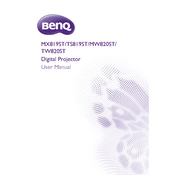
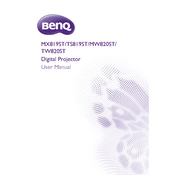
To connect your BenQ TS819ST projector to a laptop, use an HDMI or VGA cable. Plug one end of the cable into the corresponding port on the laptop and the other end into the projector. Then, select the appropriate input source on the projector using the remote control or on-device buttons.
First, ensure the projector is properly connected to a power source. Check the power cable for any damage and ensure the power outlet is functioning. If the projector still does not turn on, try resetting it by unplugging it for a few minutes before plugging it back in and attempting to power it on again.
To clean the lens of your BenQ TS819ST projector, use a soft, lint-free cloth. Gently wipe the lens in a circular motion to remove dust and smudges. Avoid using any cleaning solutions or sprays directly on the lens to prevent damage.
If the image is blurry, adjust the focus ring on the projector lens until the image is clear. Also, ensure the projector is positioned at the correct distance from the screen and that the screen is flat. Check the lens for dirt or smudges and clean if necessary.
To change the lamp, turn off the projector and let it cool completely. Remove the lamp cover by loosening the screws, then unscrew the lamp module. Carefully pull out the old lamp and replace it with a new one. Secure the new lamp with screws and reattach the lamp cover.
Ensure the projector's vents are not blocked and that the unit is placed in a well-ventilated area. Clean the air filter if necessary. If the problem persists, check the user manual for specific troubleshooting steps or contact BenQ support for assistance.
Visit the BenQ support website and download the latest firmware for the TS819ST model. Follow the included instructions to update the firmware, which typically involves transferring the firmware file to a USB drive and connecting it to the projector.
Yes, you can connect the projector to a wireless network using an optional wireless adapter. Insert the adapter into the USB port and follow the on-screen instructions to connect to a Wi-Fi network. Ensure that the network settings are configured correctly.
Use the projector's remote control or on-device buttons to navigate to the keystone correction settings in the menu. Adjust the vertical and horizontal keystone settings to align the image properly on the screen.
Regular maintenance involves cleaning the air filter every 3 to 6 months, depending on usage and environment. Check and clean the lens regularly to maintain image quality. Also, monitor the lamp usage and replace it when it reaches the end of its lifespan.