BenQ TK850i User Manual
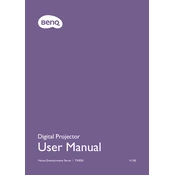
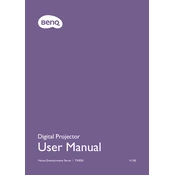
To set up your BenQ TK850i, place the projector on a flat surface, connect it to a power source, and connect it to your video source using HDMI. Adjust the zoom and focus to fit your screen size, and use the keystone correction feature to align the image properly.
If your BenQ TK850i won't turn on, check to ensure it's properly plugged in and the power outlet is working. Also, ensure the power cord is securely connected to the projector. If the problem persists, try a different power outlet or consult the user manual for further troubleshooting.
To connect the BenQ TK850i to Wi-Fi, access the projector's menu, navigate to the network settings, and select Wi-Fi. Choose your network from the list of available networks and enter the password if prompted.
If the image is blurry, adjust the focus and zoom on the projector's lens. Ensure the projector is the correct distance from the screen, and use the keystone correction to align the image. Make sure the lens is clean and free from dust or smudges.
Regularly clean the projector's air filters and lens to ensure optimal performance. Check for firmware updates periodically, and follow the user manual's instructions for lamp replacement when necessary.
To update the firmware, download the latest firmware from the BenQ support website. Transfer the firmware to a USB drive, insert it into the projector, and follow the on-screen instructions to complete the update.
Ensure the projector is placed in a well-ventilated area and not obstructed by any objects. Clean the air filters and provide sufficient space around the projector for airflow. If overheating continues, consult the user manual or contact BenQ support.
Yes, you can connect streaming devices like Roku, Amazon Fire Stick, or Chromecast via HDMI to the BenQ TK850i. Make sure the device is powered and select the correct HDMI input on the projector.
Check that the volume is not muted on the projector and the connected device. Ensure that the audio settings are configured correctly. If using external speakers, make sure they are properly connected to the audio out port.
To perform a factory reset, go to the projector's menu, navigate to the system settings, and select 'Factory Reset.' Confirm the reset when prompted, and the projector will restore to its original settings.