BenQ TK700STi User Manual
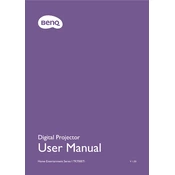
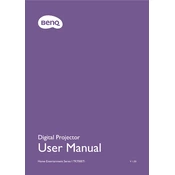
To connect your BenQ TK700STi projector to Wi-Fi, navigate to the projector's home screen, select the 'Settings' icon, and choose 'Network'. From there, select 'Wi-Fi Settings' and find your network from the list. Enter your Wi-Fi password and connect.
If the image is blurry, adjust the focus ring located on the projector's lens until the image becomes clear. Ensure that the projector is at the correct distance from the screen and that the lens is clean.
To update the firmware, download the latest firmware from the BenQ support website onto a USB drive. Insert the USB into the projector, go to 'Settings', select 'System', then 'Software Update', and follow the on-screen instructions to complete the update.
Ensure the volume is turned up and not muted. Check the audio output settings and make sure the correct audio source is selected. If using external speakers, ensure they are properly connected and powered on.
Use a soft, dry microfiber cloth to gently wipe the lens. Avoid using any liquid cleaners or paper-based products as they can damage the lens coating.
Access the keystone correction via the projector's menu. Go to 'Settings', select 'Display', then 'Keystone'. Use the arrow keys to adjust the image until it is properly aligned.
Ensure the projector is placed in a well-ventilated area and that the air vents are not blocked. Clean the air filter if necessary. If the problem persists, contact BenQ support for further assistance.
To reset the projector, go to 'Settings', select 'System', then 'Reset'. Choose 'Factory Reset' and confirm your choice to restore the projector to its original settings.
Yes, the BenQ TK700STi supports gaming consoles. Connect your console to the projector via HDMI, and ensure the input source is set to the correct HDMI port.
Turn off the projector and unplug it. Allow it to cool for at least 30 minutes. Remove the lamp cover, unscrew the old lamp, and replace it with a new one. Secure the lamp cover back in place.