BenQ T905 User Manual
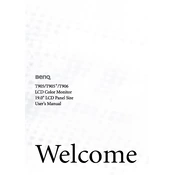
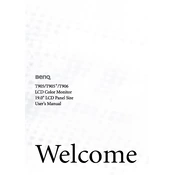
To adjust the brightness and contrast, press the 'Menu' button on the monitor. Navigate to the 'Picture' settings using the arrow buttons, then adjust the brightness and contrast levels to your preference.
First, check that the monitor is properly connected to the power source and the computer. Ensure that the cables are secure. If the issue persists, try using a different cable or connecting the monitor to another computer to isolate the problem.
Press the 'Menu' button, navigate to the 'System' settings, and select 'Reset' to restore the monitor to factory settings. Confirm the reset when prompted.
The recommended screen resolution for the BenQ T905 monitor is 1280x1024 pixels at 60Hz for optimal display quality.
Turn off the monitor and unplug it from the power source. Use a soft, lint-free cloth slightly dampened with water or a screen cleaning solution. Gently wipe the screen without applying too much pressure.
Flickering can be caused by a loose cable connection or an incorrect refresh rate setting. Check the cable connections and ensure the refresh rate is set to 60Hz in your display settings.
Access the monitor's 'Menu', navigate to 'System', and select 'Power Saving'. Enable the feature and set the desired duration for the monitor to enter power-saving mode when idle.
Yes, the BenQ T905 monitor is VESA compatible. You can use a 100x100mm VESA mount to securely attach it to a wall. Ensure you follow the mounting instructions provided with the mount for safe installation.
Check the color settings in the monitor's menu and reset them to default if necessary. If the issue persists, try updating the graphics driver on your computer.
The BenQ T905 monitor does not have built-in audio output. To use external speakers, connect them directly to your computer's audio output or sound card.