BenQ T904 User Manual
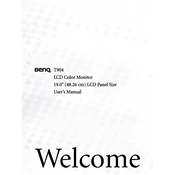
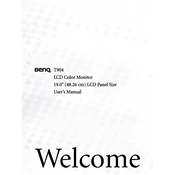
To adjust the screen resolution, right-click on the desktop, select 'Display settings', and choose the recommended resolution from the dropdown menu under 'Display resolution'. Ensure the monitor is properly connected to your PC.
Check if the monitor is powered on and the power LED is lit. Ensure all cables are securely connected. Try using a different cable or port, and confirm that the input source is correctly selected in the monitor's menu.
Use the monitor's built-in low blue light mode. Access the settings menu via the monitor's buttons and select the 'Low Blue Light' option to reduce blue light emission and ease eye strain.
First, reset the monitor to factory settings through the settings menu. If the issue persists, check the VGA/DVI cable for damage or try a different one. Adjust the color settings in the monitor's menu for better accuracy.
Turn off the monitor and unplug it. Use a soft, lint-free cloth slightly dampened with water or a screen cleaner. Gently wipe the screen to remove dust and fingerprints. Avoid using paper towels or rough materials.
The optimal refresh rate for the BenQ T904 monitor is 60Hz. You can set this by going to the 'Display settings' on your computer and selecting 60Hz under the 'Advanced display settings'.
Use a VGA or DVI cable to connect the monitor to your laptop's corresponding port. If the laptop lacks these ports, use an appropriate adapter. Set the monitor as an external display through your laptop's display settings.
Ensure the video cable is securely connected to both the monitor and the computer. Check the computer's power settings to prevent it from entering sleep mode. Also, verify that the monitor's power-saving settings are configured as desired.
Press any of the buttons located on the bottom right of the monitor frame to bring up the OSD menu. Navigate using the buttons to adjust settings such as brightness, contrast, and input source.
Yes, the BenQ T904 monitor is VESA mount compatible. Use a VESA mounting kit with the specifications 100x100mm. Ensure the wall mount can support the monitor's weight and follow the mounting instructions carefully.