BenQ T903 User Manual
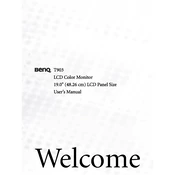
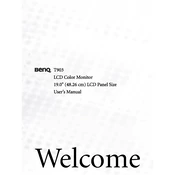
To adjust the brightness on your BenQ T903 monitor, press the 'Menu' button on the front panel, navigate to 'Picture' using the arrow keys, and select 'Brightness'. Use the arrow keys to increase or decrease the brightness level and press 'Enter' to confirm.
First, ensure that the monitor is properly plugged into a power source and that the power cable is securely connected. Check if the power LED is lit. If not, try using a different power outlet or cable. If the issue persists, the monitor may require servicing.
To change the screen resolution, right-click on your desktop and select 'Display settings'. Under 'Resolution', select the desired resolution for your BenQ T903 monitor. Click 'Apply' and then 'Keep changes' to confirm.
Image flickering can be caused by an incorrect refresh rate. Go to 'Display settings' and select 'Advanced display settings'. Choose the correct refresh rate recommended for the BenQ T903, typically 60Hz, and apply the changes.
To clean the screen, turn off the monitor and unplug it. Use a soft, lint-free cloth slightly dampened with water or a mild screen cleaner. Gently wipe the screen without applying too much pressure. Avoid using paper towels or rough fabrics.
Check the video cable connections to ensure they are secure. Go to the monitor's menu and perform a factory reset under 'Reset' in the 'System' menu. If the issue persists, try connecting to a different computer to determine if the problem is with the monitor or the computer.
To access the OSD menu, press the 'Menu' button on the front panel of your BenQ T903 monitor. Use the arrow keys to navigate through the options and make adjustments. Press 'Enter' to select an option.
Visit the official BenQ website and navigate to the support section. Enter your monitor model, T903, and download the latest drivers. Install the drivers on your computer following the provided instructions.
Yes, the BenQ T903 monitor can be used for gaming. However, it is important to ensure that your computer's graphics card settings are optimized for the best gaming experience. Adjust the resolution and refresh rate for smooth gameplay.
Dead pixels are a common issue with LCD displays. Try using a pixel repair tool or software that can potentially fix stuck pixels. If the problem persists and is bothersome, consider contacting BenQ support for further assistance.