BenQ SX914 User Manual
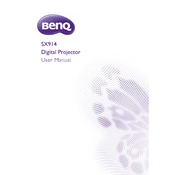
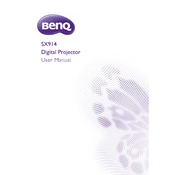
To connect the BenQ SX914 projector to a laptop, use an HDMI cable for the best quality. Connect one end of the HDMI cable to the HDMI port on your laptop and the other end to the HDMI port on the projector. Then, select the correct input source on the projector using the remote control or the buttons on the projector.
First, ensure the power cable is securely connected to both the projector and the power outlet. Check if the power outlet is working by testing it with another device. If the projector still does not turn on, try replacing the power cable. If the issue persists, contact BenQ support for further assistance.
To adjust the image focus on the BenQ SX914, use the focus ring located on the projector's lens. Rotate the ring until the projected image appears sharp and clear. For optimal focus, ensure the projector is placed at the recommended distance from the screen.
For optimal performance, clean the projector's air filters every 3 to 6 months, depending on usage and environmental conditions. Check the lamp usage hours regularly and replace the lamp when it reaches its end of life, as indicated by the projector's lamp warning message.
Ensure the input source device is set to output in a compatible resolution and aspect ratio. On the projector, access the menu and navigate to the 'Aspect Ratio' settings. Select the appropriate aspect ratio that matches your source content, such as 16:9 or 4:3.
To update the firmware, download the latest firmware file from the BenQ website. Transfer the file to a USB drive, and insert it into the projector’s USB port. Access the projector's settings menu, select 'Firmware Update', and follow the on-screen instructions to complete the update.
Ensure the projector is not overheating by checking that all air vents are unobstructed and clean. If the environment is hot, consider improving ventilation. You can also switch to 'Eco Mode' through the projector's settings to reduce fan noise and power consumption.
To perform a factory reset, access the projector's main menu, navigate to 'System Setup', and select 'Reset'. Choose 'Reset All Settings' and confirm your choice. This will restore all settings to their default values.
First, confirm that the video cable is securely connected to both the projector and the source device. Ensure the source device is turned on and set to output video. On the projector, select the correct input source. If the issue persists, try using a different cable or input port.
To adjust keystone correction, access the projector's menu and navigate to 'Display'. Select 'Keystone' and use the arrow keys on the remote control to adjust the image until it is properly aligned and rectangular.