BenQ SU922 User Manual
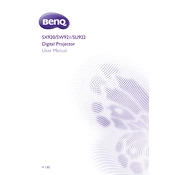
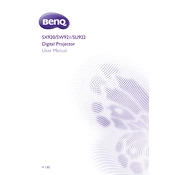
To connect your BenQ SU922 projector to a laptop, use an HDMI cable for the best video quality. Simply connect one end of the HDMI cable to your laptop's HDMI port and the other end to the projector's HDMI port. Ensure the projector is on the correct input source.
If the image is blurry, adjust the focus ring on the projector lens until the image becomes clear. Ensure the projector is at the recommended distance from the screen and check that the lens is clean.
Ensure the projector's vents are not blocked and that it is in a well-ventilated area. Clean the air filters regularly to prevent dust buildup, which can cause overheating.
Regularly clean the projector's air filters every 3-6 months, or more frequently in dusty environments, and check the lamp hours to ensure timely replacement.
To replace the lamp, turn off the projector and unplug it. Allow it to cool for at least 30 minutes. Remove the lamp cover, unscrew the lamp module and replace it with a new one, ensuring it is securely fastened before replacing the cover.
Yes, the BenQ SU922 can be ceiling mounted. Use a compatible ceiling mount kit and ensure the projector is securely fastened. Adjust the projection settings in the menu for ceiling mount installation.
Check that the power cord is securely connected and that the outlet is functional. Ensure the projector is not in standby mode and that the lamp cover is closed properly.
Use the projector's color calibration settings to adjust the color balance. Access the menu and navigate to the color settings to make adjustments based on your environment.
Ensure the audio cable is connected properly if using external speakers. Check the volume settings on both the projector and the source device. Make sure the correct audio input is selected.
To reset the BenQ SU922 to factory settings, go to the on-screen menu, select 'Setup', and then choose 'Reset All Settings'. Confirm the reset when prompted.