BenQ SP890 User Manual
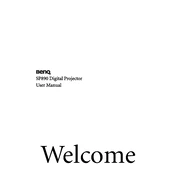
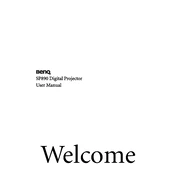
To connect your BenQ SP890 projector to a laptop, use a VGA or HDMI cable. Connect one end to the projector's corresponding port and the other end to your laptop. Ensure that the projector is powered on and select the correct input source using the projector's remote control.
If your BenQ SP890 projector is not turning on, check if the power cable is securely connected. Ensure that the power outlet is functional. If the problem persists, try a different power cable and contact BenQ support if necessary.
A blurry image can be due to incorrect focus settings. Adjust the focus ring on the projector's lens until the image is clear. Ensure the projector is at the correct distance from the screen according to the user manual.
To clean the lens of your BenQ SP890 projector, use a microfiber cloth or lens cleaning paper. Gently wipe the lens in a circular motion. Avoid using any cleaning solutions unless specified by the manufacturer.
To maintain the lamp of your BenQ SP890, ensure the projector is well-ventilated to avoid overheating. Run the projector in Eco mode to extend lamp life and avoid frequent on-off cycles.
To update the firmware, download the latest version from BenQ's official website onto a USB drive. Insert the USB into the projector's USB port and follow the on-screen instructions to complete the update.
Your BenQ SP890 may be overheating due to blocked vents or a dusty environment. Clean the air filters regularly and ensure the projector has adequate ventilation. Avoid using it in confined spaces.
If the remote control isn't working, check the batteries and replace them if necessary. Ensure there are no obstructions between the remote and the projector. You can also try resetting the remote by removing the batteries and pressing all buttons.
To adjust the image size, move the projector closer to or further from the screen. You can also use the zoom ring on the projector lens to fine-tune the image size.
For the best picture quality, use the projector's Cinema or Presentation mode, depending on your content. Adjust the brightness and contrast settings to suit the ambient lighting conditions. Ensure the keystone correction is set correctly to avoid distorted images.