BenQ SP840 User Manual
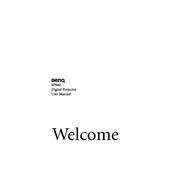
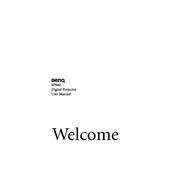
To connect your BenQ SP840 projector to a laptop, use a VGA or HDMI cable. Connect one end to the laptop's VGA or HDMI port and the other end to the corresponding port on the projector. Select the correct input source on the projector using the remote control or on-device buttons.
Ensure that the power cable is securely connected to both the projector and a working electrical outlet. Check if the power LED lights up. If not, try using a different power cable or outlet. If the issue persists, contact BenQ support.
Turn off the projector and unplug it. Use a soft, lint-free cloth slightly dampened with lens cleaner to gently wipe the lens. Avoid using abrasive materials or excessive moisture to prevent damage.
Regularly clean the air filters every 3 months to ensure optimal performance. Inspect and clean the lens as needed. Replace the lamp when the lamp indicator signals it's nearing the end of its life. Refer to the user manual for detailed maintenance guidelines.
Use the zoom ring on the projector to adjust the image size. Rotate the focus ring to sharpen the image clarity. Ensure the projector is at the correct distance from the screen according to the user manual specifications.
Check that the input source is correctly selected. Verify that all cables are securely connected. If using a laptop, ensure it is set to output video to an external display. Restart both the projector and the connected device if necessary.
Adjust the focus ring to sharpen the image. Ensure the projector is placed at the recommended distance from the screen. Check the lens for dirt or smudges, and clean it if necessary.
Press the 'Menu' button on the remote control, navigate to the 'System Setup' menu, and select 'Reset All Settings'. Confirm the reset when prompted. This will restore the projector to its default configuration.
Fan noise can increase if the projector overheats. Ensure the air filters are clean and that the projector is in a well-ventilated area. If the noise persists, a component may need servicing. Consider contacting BenQ support for further assistance.
Yes, but ensure the projector is protected from direct sunlight and moisture. Use a suitable projection screen and ensure power sources are readily available. Be mindful of ambient light levels for optimal viewing quality.