BenQ SH963 User Manual
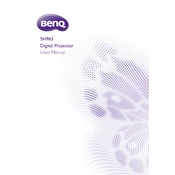
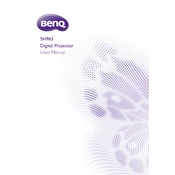
To connect your BenQ SH963 projector to a laptop, use an HDMI cable for the best quality. Connect one end of the HDMI cable to the HDMI port on your laptop and the other end to the HDMI input on the projector. Then, select the appropriate input source on the projector using the remote control or the buttons on the projector.
First, ensure the power cable is securely connected to both the projector and the power outlet. Check if the power outlet is working by plugging in another device. If the projector still does not turn on, try resetting it by unplugging it for a few minutes and then plugging it back in. If the issue persists, consult the user manual or contact BenQ support.
To clean the lens, first turn off the projector and unplug it. Use a soft, lint-free cloth slightly dampened with a lens cleaning solution or isopropyl alcohol. Gently wipe the lens in a circular motion. Avoid using paper products or rough materials that can scratch the lens.
Regularly clean the air filters to prevent overheating and ensure proper ventilation. Keep the projector in a dust-free environment and use a soft cloth to clean the exterior. Check the lamp usage hours in the projector menu and replace the lamp when approaching the end of its lifespan.
To replace the lamp, turn off the projector and unplug it. Allow the projector to cool for at least 30 minutes. Remove the lamp cover by unscrewing it, then unscrew and remove the old lamp. Insert the new lamp securely, replace the cover, and tighten the screws. Reset the lamp timer in the projector menu after replacement.
If the image is blurry, adjust the focus ring on the projector lens. Ensure that the projector is positioned at the correct distance from the screen and that the lens is clean. Check the resolution settings on both the projector and the connected device, ensuring they match the projector's native resolution.
The BenQ SH963 projector does not support direct projection from a USB drive. You need to connect a computer or compatible device to the projector using an HDMI or VGA cable to display content.
To adjust the keystone correction, press the "Menu" button on the remote control or the projector. Navigate to the "Display" or "Image" settings and select "Keystone." Use the directional buttons to adjust the vertical and horizontal keystone until the image is properly aligned.
The optimal screen size for the BenQ SH963 is between 60 and 300 inches. The ideal projection distance ranges from approximately 2.4 meters (8 feet) to 15.7 meters (51.5 feet), depending on the desired screen size. Adjust the projector's position to achieve the best image quality.
To update the firmware, download the latest firmware version from the BenQ support website. Transfer it to a USB drive. Insert the USB drive into the projector's USB port. Follow the on-screen instructions or refer to the user manual for the specific update process. Ensure the projector stays powered on during the update.