BenQ PX9230 User Manual
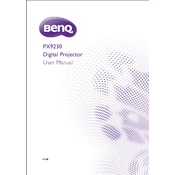
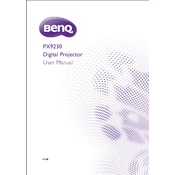
To connect your BenQ PX9230 projector to a laptop, you can use an HDMI or VGA cable. Connect one end of the cable to the corresponding port on the projector and the other end to your laptop. Select the correct input source on the projector using the remote or the control panel.
If the image is blurry, first check the focus ring on the projector lens and adjust it until the image is sharp. Ensure the projector is positioned at an appropriate distance from the screen and that the screen is flat. Clean the projector lens if needed.
To replace the lamp, first turn off the projector and let it cool. Unplug the power cord, then open the lamp cover. Unscrew the old lamp and carefully remove it. Insert the new lamp, secure it with screws, and close the lamp cover. Reset the lamp timer via the on-screen menu.
Overheating might be due to blocked air vents or a malfunctioning fan. Ensure the vents are clean and unobstructed. Place the projector in a well-ventilated area and check if the fan is operating properly. If the issue persists, contact BenQ support.
To update the firmware, visit the BenQ website and download the latest firmware for the PX9230. Follow the instructions provided with the download to install the firmware update via a USB drive. Ensure the projector is powered on during this process.
Use a soft, lint-free cloth slightly dampened with a lens cleaning solution. Gently wipe the lens in a circular motion. Avoid using abrasive materials or excessive pressure, as this could damage the lens.
To adjust keystone settings, press the 'Keystone' button on the remote control or access the keystone menu through the projector's on-screen display. Adjust the vertical and horizontal keystone settings to correct any image distortion.
Ensure the audio cables are properly connected to both the projector and the source device. Check that the volume is not muted on both the projector and the source device. Access the projector's audio settings to ensure the correct audio input source is selected.
To mount the projector on the ceiling, use a compatible ceiling mount kit. Securely attach the mount to the ceiling following the manufacturer's instructions, then attach the projector to the mount. Adjust the projector's position for optimal image projection.
To reset the projector to factory settings, go to the on-screen menu, navigate to the 'Settings' or 'Setup' section, and select 'Reset' or 'Factory Reset'. Confirm the action to restore the default settings.