BenQ PL550 User Manual
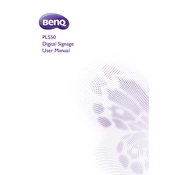
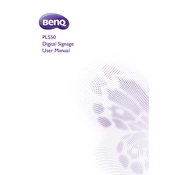
To connect your BenQ PL550 Display to a laptop, use an HDMI cable. Plug one end into the HDMI port on your display and the other into your laptop's HDMI port. Ensure the input source on the display is set to HDMI.
First, check all cable connections. Ensure the correct input source is selected on the BenQ PL550 Display. If the problem persists, try using a different cable or port. Restarting both the display and the connected device may also resolve the issue.
Adjust the screen resolution by going to the display settings on your connected device. Select the recommended resolution for the BenQ PL550, which is typically 3840 x 2160 for optimal performance.
Use a microfiber cloth slightly dampened with water or a screen cleaning solution. Gently wipe the screen in a circular motion. Avoid using paper towels or harsh chemicals to prevent damage.
Visit the BenQ support website and download the latest firmware update for the PL550 model. Follow the provided instructions to install the update via a USB drive connected to the display.
Yes, the BenQ PL550 Display is VESA mount compatible. Use a VESA-compatible wall mount with the specifications that match the display's size and weight. Ensure the wall mount is securely installed.
To enable HDR, ensure that the content and the connected device support HDR. Access the display settings menu on the BenQ PL550 and activate the HDR option. Adjust the settings on your connected device to output HDR content.
If the display is flickering, try adjusting the refresh rate in the connected device's display settings. Ensure all cables are connected securely. If the issue continues, test with a different cable or port.
Access the display's settings menu and navigate to the PIP/PBP settings. Enable PIP mode and select the desired input sources for the main and sub-windows. Adjust the PIP window size and position as needed.
Ensure the audio output settings on your connected device are set to the BenQ PL550. Check volume levels on both the display and the device. Verify that audio cables are correctly connected if using external speakers.